VirtualBox is a virtualization application which lets you run another operating system inside your own. The essence of existence of this application is essentially the same as VMWare Fusion except for the fact that VirtualBox is free. Today my test consisted of testing out VirtualBox and its seamless mode, and providing a brief comparison of XP to Leopard. To enable seamless mode, you have to do the following:
1. Install or Create a virtual machine in VirtualBox for Windows XP (figure out how to do this or search Google)
2. Once Windows XP has booted up inside OS X, click on the 'Devices' context menu at the top of the screen and hit "Install Guest Additions". This will launch a program inside your XP installation. Finish the installation and click "Continue Anyway" to any driver related issues.
3. After your virtual machine has restarted, you should be able to use seamless mode! To start it, hit Machine->Seamless Mode.
The following few screenshots are aimed at providing a preview of VirtualBox's Seamless Mode's perfections and limitations:
1. This is what its like to have a Windows XP and Leopard installation 2-in-1. It would be pretty amazing if that actually happened although the chances are near impossible. This screenshot shows the My Computer properties that are visible to Windows XP as a virtual machine.

2. The screenshot below is a basic comparison of Safari vs Internet Explorer--this is as good as it could get; this is literally a 'side-by-side' comparison ;)
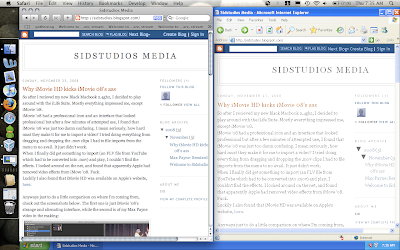
3. This is Firefox in OS X vs Firefox in Safari rendering the Acid2 test. I think its pretty neat how this side by side comparison allows you to see how efficiently the two applications use space on the screen differently.
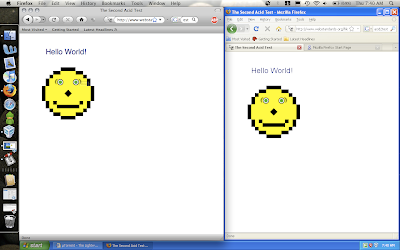
4. This is uTorrent on XP versus Transmission on OS X. We all know that uTorrent is amazing, but the UI of Transmission is just so sleek and sexy. Since my last post about uTorrent for Mac, I haven't had a chance to compare the uTorrent on Windows to uTorrent on OS X.
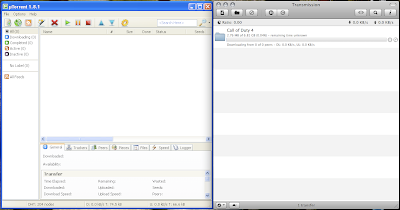
5. This is a basic comparison of Windows Explorer and Finder. Finder seems to have a more streamlined interface, but XPs is a lot more customizeable--you can enable viewing hidden files with the un-checking of a checkbox while in OS X, one has to use the command line and enter some arbitrary command.
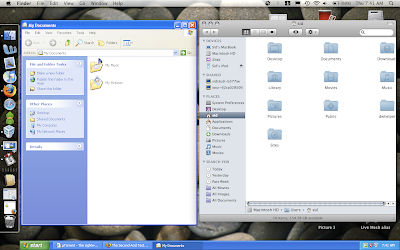
6. Another comparison of Finder and Windows Explorer--Finder surely wins here because of the special effects, but then again, Leopard IS a lot newer than Windows XP.
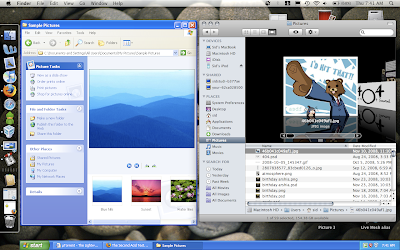
One last thing--the start bar at the bottom of the screen acts a bit funny--for some reason it never fills the whole screen from left to right.not exactly sure why, but it still works relatively well.
I hope you've enjoyed this comparison and look into getting VirtualBox and trying this out yourself. VirtualBox is available for Windows, OS X, and Linux and can run a wide array of operating systems.
Cheers.















